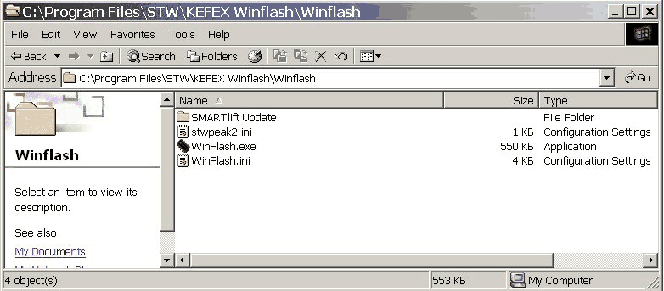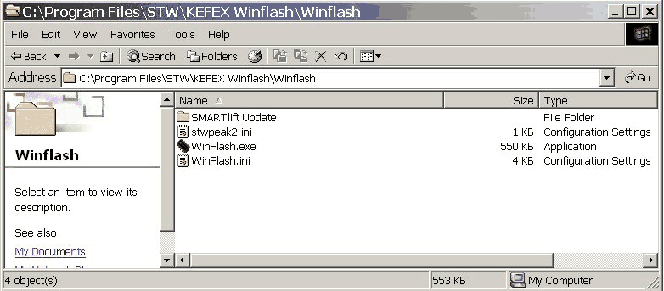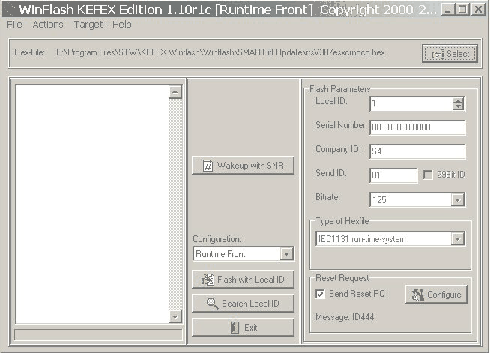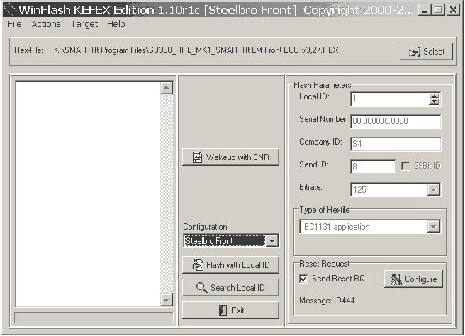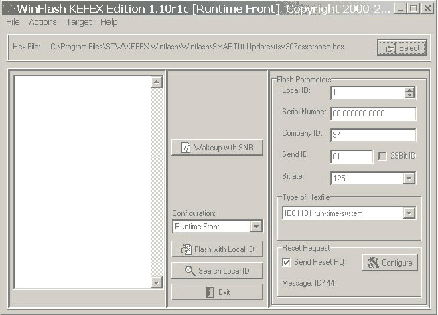SL0011 Software Updating Procedure
SL0011 PDF File
|
Version 1
|
SMARTlift
|
13 October 2006
|
This document is divided into three sections. Do Laptop File Locations once then choose to follow either Download Procedure For Sidelifters from SB7661 onwards (SMARTlift 2.0); or Download Procedure For earlier Sidelifters from SB7447 to SB7659 (except SB7652 MAFO). If you encounter any problems, refer to Troubleshooting at the end of the document.
Laptop File Locations:
- A folder called SMARTlift Update has been sent (in a zip file) and this contains the files necessary to update the SMARTlift Software. Unzip and move this folder to the location;
C:\Program Files\STW\KEFEX Winflash\Winflash\
As shown in Figure below;
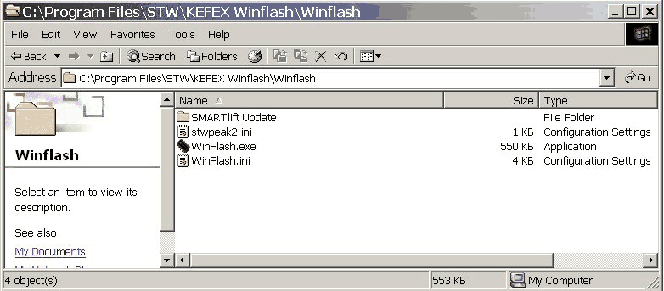
Figure 1
- Delete the file WinFlash.ini in the location shown in Figure 1 above.
- The folder 'SMARTlift Update' contains two subfolders called 'WinFlash,ini for Windows 2000' and 'WinFlash,ini for Windows 2000', depending upon your operating system copy the file WinFlash.ini into the location shown in Figure 1.
- The laptop is now ready to download the software onto the Sidelifter.
Download Procedure For Sidelifters from SB7661 onwards (SMARTlift 2.0);
- Start the Sidelifter and run the engine so as to keep the battery charged during program download.
- Plug in the download tool (dongle) between the laptop and the Diagnostic Port on the Sidelifter.
- On the laptop, start Winflash and in the Configuration box select Runtime Front. As shown in Figure 2 below. Press the button Flash with Local ID and wait until a dialogue box appears. Select Do not start, stay in sleep mode.
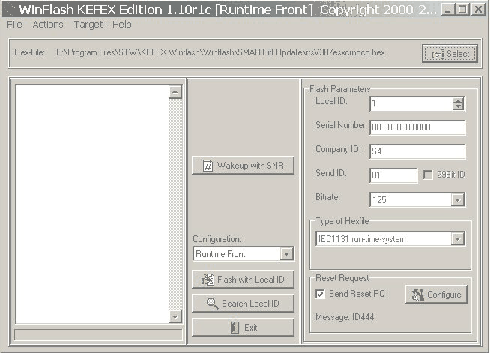
Figure 2
- Repeat the process by selecting Runtime Rear in the Configuration box and press the button Flash with Local ID. Again select Do not start, stay in sleep mode when the dialogue box appears.
- In the Configuration box select Steelbro Front. Press the Select button in the top right hand corner and choose the appropriate Front .hex file for the Sidelifter model. (as shown in Figure 3 Below).
- Press the Flash with Local ID button. Again select Do not start, stay in sleep mode when the dialogue box appears.
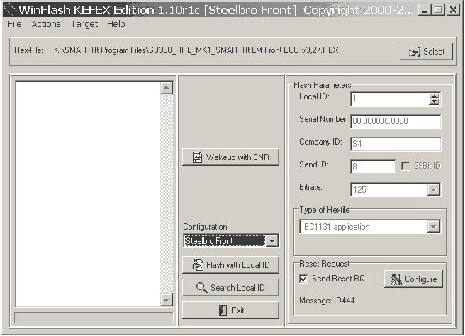
Figure 3
- Repeat step 5 for the Configuration Steelbro Rear.
- If you are sure that the ECUs are still in sleep mode. (i.e. the machine should not have been restarted since downloading the software). Then load new screen program (SMARTlift_Load_Monitoring_v11.ite) onto display by following procedure SL0003. If the Sidelifter has been restarted since the software download (i.e. the cranes are operational) then unplug the ECU's before attempting to download the screen program.
Download Procedure For earlier Sidelifters from SB7447 to SB7659 (except SB7652 MAFO)
- Start the Sidelifter and run the engine so as to keep the battery charged during program download.
- Plug in the download tool (dongle) between the laptop and the Diagnostic Port on the Sidelifter.
- Start Winflash and in the Configuration box select Runtime Front. As shown in Figure 2. Press the button Flash with Local ID and wait until a dialogue box appears. Select Do not start, stay in sleep mode.
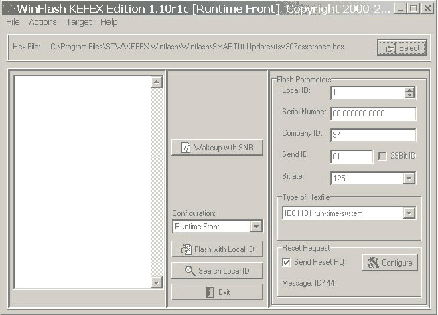
Figure 4
- Repeat the process by selecting Runtime Rear in the Configuration box and press the button Flash with Local ID. Again select Do not start, stay in sleep mode when the dialogue box appears.
- Select Memory Front in the Configuration box and press the Flash with Local ID button . Again select Do not start, stay in sleep mode when the dialogue box appears.
- Repeat step 5 for the Configuration Memory Rear.
- Switch Sidelifter OFF-ON-OFF-ON, do not start the engine
- If you are sure that the ECUs are still in sleep mode. (i.e. the machine should not have been restarted since downloading the software). Then load new screen program (SMARTlift_Load_Monitoring_v11.ite) onto display by following procedure SL0003. If the Sidelifter has been restarted since the software download (i.e. the cranes are operational) then unplug the ECU's before attempting to download the screen program.
- Select Steelbro Front in the Configuration box and press the button Flash with Local ID. Again select Do not start, stay in sleep mode when the dialogue box appears.
- Repeat step 9 for the Configuration Steelbro Rear.
Troubleshooting;
- If when you press 'Flash with Local ID' you get the message 'No nodes found'. It may be necessary to follow this procedure to communicate with the ECUs.
- Turn off the Sidelifter by turning the key on the side of the radio
- Turn the key on the side of the radio 'ON' and wait for the second beep. But do not press the 'Green button'
- In WinFlash press the button, 'Search Local ID', and approximately 1 second after doing this press the green button on the side of the remote.
- A dialogue box with 1 and 0 should appear. If you are downloading to a Front ECU choose 1, and for a Rear ECU choose 0. You should now be able to use the button 'Flash with Local ID'.