
SL0003 PDF FIle |
Version 2 |
SMARTlift |
27 Feb 07 |
With the SMARTlift system 'ON' and the diesel engine running, plug the Downloading Tool (EL-34366) into the SMARTlift Diagnostic Port and PC USB port.

Figure 1
Start the Display Download Software by 'double-clicking' the icon. (Fig 2)
|
Figure 2 |
Click on the Open File icon (Fig 3)
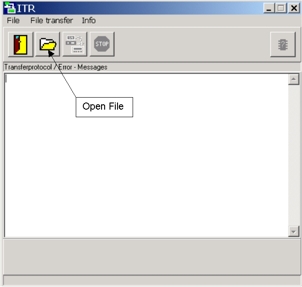
Figure 3
Navigate to "K:\SMARTlift Program Files\" and In the "Files of type" field, select "Transmit data files" as shown in Fig 4. Select either "Digital Control_EN.dat," "Load Monitoring_EN_FR_ES_PT_IT.dat," or "Load Monitoring_EN_FR_NL_CZ_DE_SE.dat" depending on requirements (Fig 4)

Figure 4.
Press the 'Send Data to Device Button' as shown in Fig 5

Figure 5
Ensure that the settings are as shown below in Fig 6, and press OK
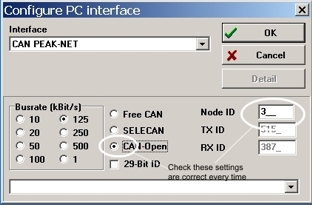
Figure 6
The picture on the Display should change to DOWNLOAD… then to CACHING…. once the display shows only the Steelbro Logo, the task is completed, the cable can be disconnected and the machine switched off.